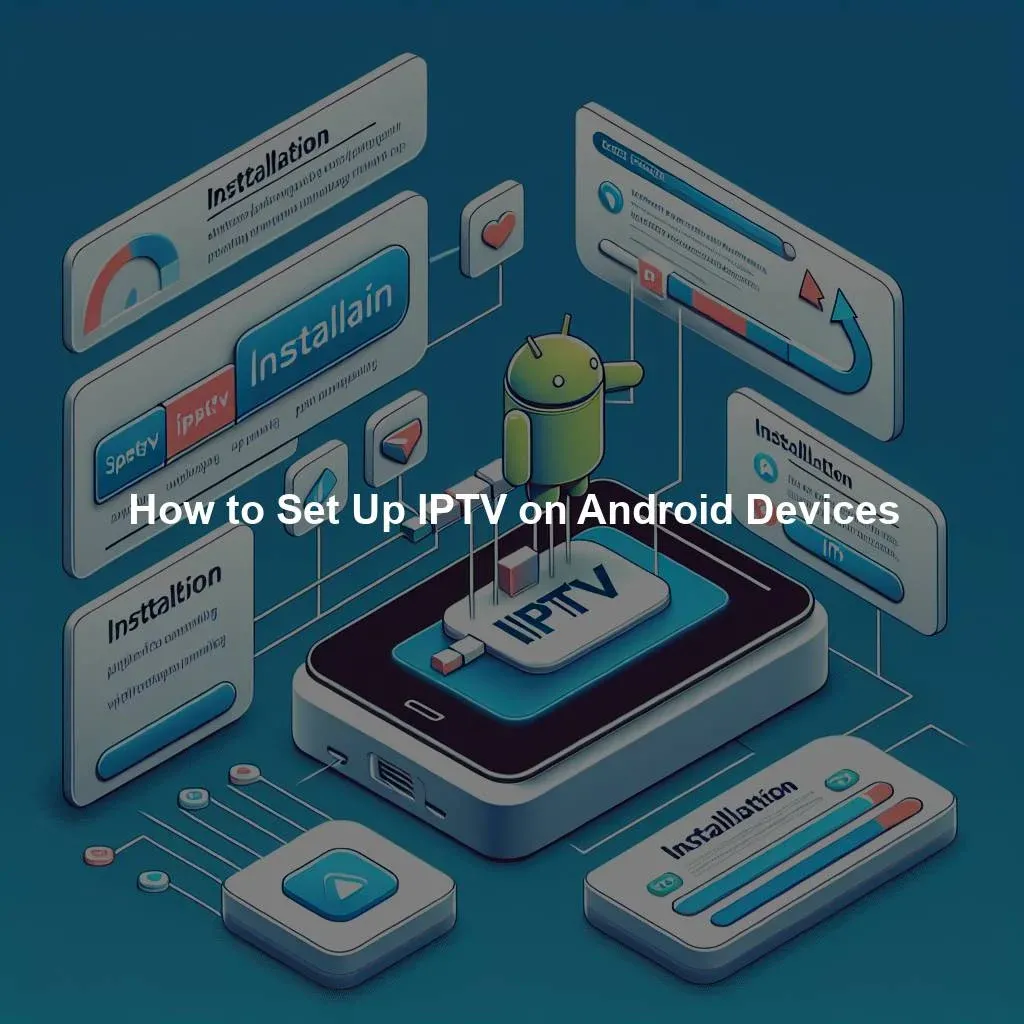Setting up IPTV on your Android device can be a great way to access a wide range of television channels and content from around the world. With the right configuration, you can enjoy high-quality video streaming right on your mobile device. In this guide, we will provide you with a step-by-step process on how to set up IPTV on your Android device.
Step-by-Step Guide to Setting Up IPTV on Android Devices
-
Download an IPTV App: The first step in setting up IPTV on your Android device is to download an IPTV app from the Google Play Store. There are several options available, so choose one that suits your preferences. Some popular IPTV apps include IPTV Smarters, Perfect Player, and TiviMate.
-
Input IPTV Subscription Details: Once you have downloaded the IPTV app, you will need to input your IPTV subscription details. This typically includes a URL or M3U playlist link provided by your IPTV service provider. Enter this information into the app to gain access to the television channels and content included in your subscription.
-
Customize Your Channel List: After inputting your subscription details, you can customize your channel list by organizing channels into categories or creating a favorites list. This will make it easier for you to navigate through the various channels and find your favorite shows.
Easy-to-Follow Instructions for Configuring IPTV on Your Android Device
-
Set Up EPG (Electronic Program Guide): Many IPTV apps allow you to enable an EPG feature, which provides you with a TV guide that shows you what programs are currently airing and what will be on later. This can help you plan your viewing schedule and discover new shows to watch.
-
Adjust Video Settings: Depending on your internet connection and device capabilities, you may need to adjust the video settings in the IPTV app to ensure smooth playback. You can typically adjust settings such as video resolution, aspect ratio, and buffering settings to optimize your viewing experience.
-
Enable Parental Controls: If you have children using the IPTV app on your Android device, you may want to enable parental controls to restrict access to certain channels or content. This will help you ensure that your children are only viewing age-appropriate content.
By following this step-by-step guide and easy-to-follow instructions, you can set up IPTV on your Android device and start enjoying a wide variety of television channels and content right at your fingertips. Whether you are looking to watch live sports, movies, or international channels, IPTV on your Android device can provide you with endless entertainment options. Take advantage of this technology and enhance your viewing experience today.
You might be interested in learning more about Internet Protocol Television (IPTV) by checking out the Wikipedia article on it. IPTV is a system through which television services are delivered using the Internet protocol suite over a packet-switched network such as the Internet. Speaking of IPTV, you might be interested in this Wikipedia article. Additionally, if you want to explore more about Android devices and their capabilities, you can read up on the Wikipedia page dedicated to Android. Android is a mobile operating system based on a modified version of the Linux kernel and other open-source software, designed primarily for touchscreen mobile devices such as smartphones and tablets. You might find this article informative.
Comprehensive Review and Ranking of IPTV Services in Canada (2024)Discover the Top-Rated IPTV Provider in CanadaTop-Quality IPTV Service for Just $7: An Unbeatable DealRelevant LinkRelevant LinkRelevant Link