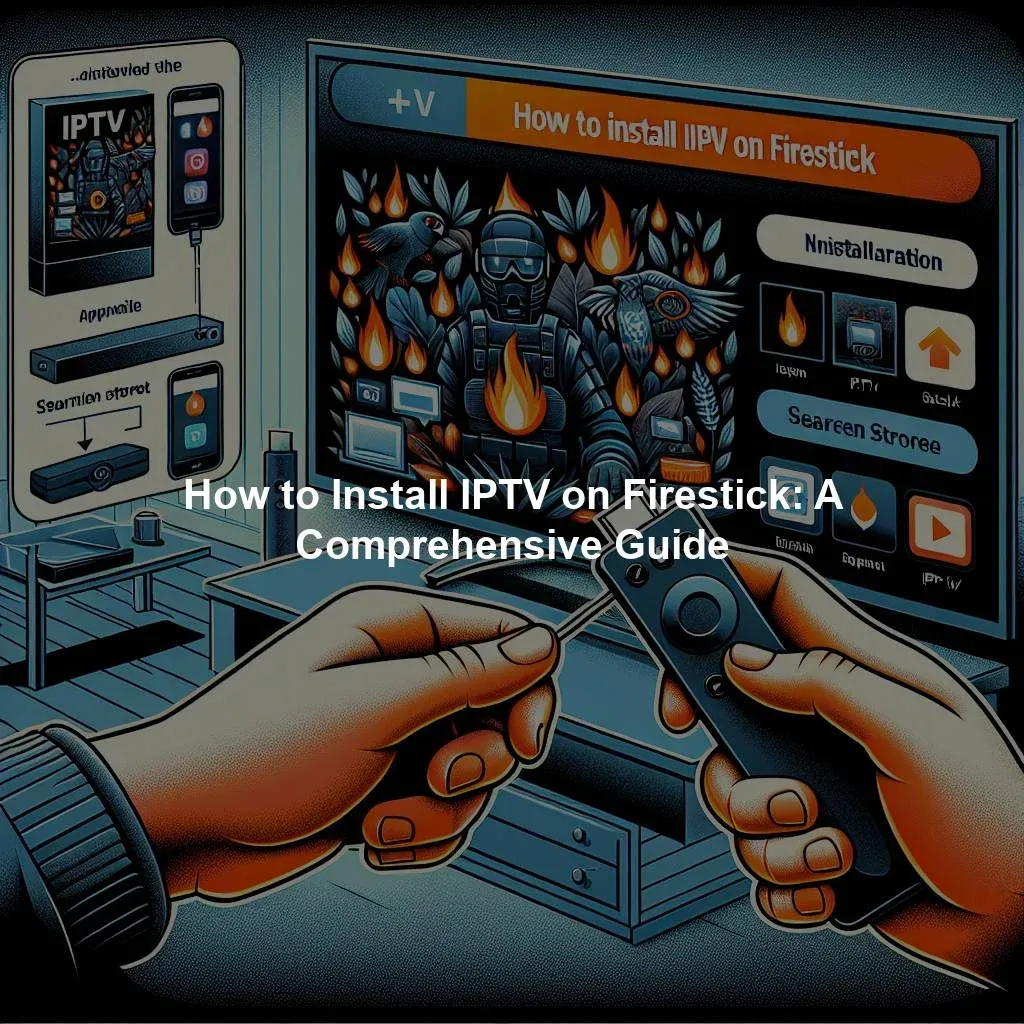IPTV (Internet Protocol Television) is a popular way to watch TV channels over the internet on various devices, including Firestick. Installing IPTV on Firestick is a relatively straightforward process, but it helps to have a step-by-step guide to ensure a smooth setup. In this article, we will provide you with a comprehensive guide on how to install IPTV on Firestick, covering everything you need to know to get started.
Step-by-Step Guide to Installing IPTV on Firestick
-
Enable Apps from Unknown Sources: Before you can install IPTV on your Firestick, you need to enable the option to install apps from unknown sources. To do this, go to the settings menu on your Firestick, select My Fire TV, then Developer Options, and finally, enable Apps from Unknown Sources.
-
Install Downloader App: The next step is to install the Downloader app on your Firestick. To do this, go to the home screen of your Firestick, search for Downloader in the search bar, and download the app. Once the app is downloaded, open it and enter the URL of the IPTV service you want to install.
-
Install IPTV App: After entering the URL in the Downloader app, follow the on-screen instructions to install the IPTV app on your Firestick. Once the installation is complete, you can open the app and start watching your favorite TV channels.
Everything You Need to Know to Set Up IPTV on Firestick
-
Subscription: Before you can start watching TV channels on IPTV, you will need to subscribe to an IPTV service. There are many IPTV providers to choose from, so make sure to do your research and select a service that meets your needs.
-
Internet Connection: To ensure a smooth viewing experience, it is important to have a stable internet connection when using IPTV on Firestick. Make sure your Firestick is connected to a reliable Wi-Fi network or using an Ethernet adapter for a wired connection.
-
Customization: Once you have installed the IPTV app on your Firestick, you can customize your channel list, set up favorites, and adjust settings according to your preferences. Explore the options available in the app to make your viewing experience more enjoyable.
By following the step-by-step guide and understanding the key points mentioned in this article, you should now be well-equipped to install and set up IPTV on your Firestick. Enjoy access to a wide range of TV channels and content through IPTV on your Firestick, and enhance your viewing experience with this convenient and versatile platform. If you encounter any issues during the installation or setup process, don’t hesitate to reach out to the IPTV service provider or seek help from online forums and communities. Happy streaming!
You might be interested in learning more about Internet Protocol Television by checking out the Wikipedia article on IPTV. Additionally, if you want to explore more about Firestick and its capabilities, you can read up on Amazon Fire TV. And for a deeper understanding of TV streaming services in general, consider looking into the Wikipedia page on Streaming television.
Comprehensive Review and Ranking of IPTV Services in Canada (2024)Discover the Top-Rated IPTV Provider in CanadaTop-Quality IPTV Service for Just $7: An Unbeatable DealRelevant LinkRelevant LinkRelevant Link