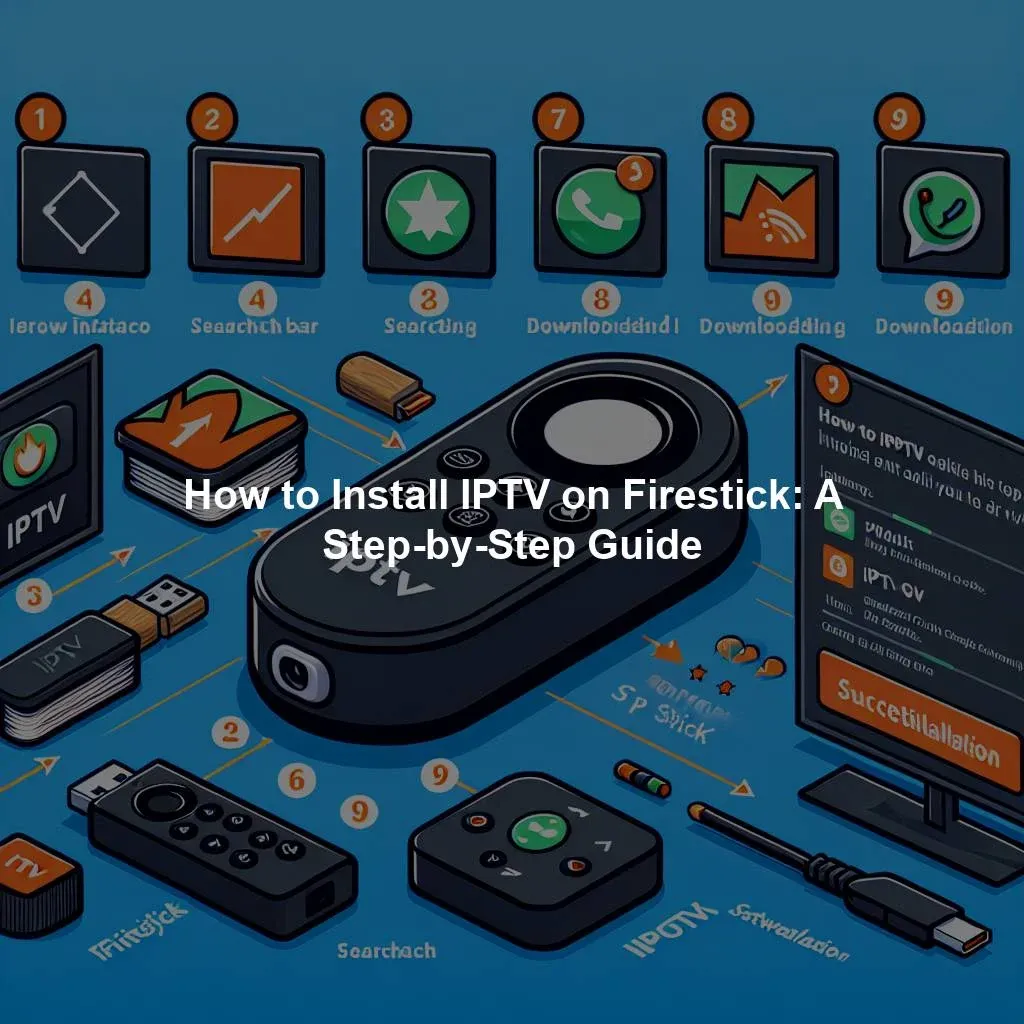IPTV, or Internet Protocol Television, allows users to access live TV channels and on-demand content over the internet. Installing IPTV on a Firestick can provide a convenient way to watch your favorite shows, sports events, and movies on your TV screen. In this guide, we will walk you through the step-by-step process of setting up IPTV on a Firestick device.
Introduction to Installing IPTV on Firestick
To install IPTV on Firestick, you will first need to have an IPTV subscription and a Firestick device connected to your TV. IPTV services offer a wide range of channels and content, making it a popular choice for cord-cutters looking for alternative ways to watch TV. With the Firestick’s compact size and easy setup, it is a convenient device to use for streaming IPTV content on your TV.
Setting up IPTV on Firestick involves installing an IPTV app from the Amazon Appstore and configuring it with your IPTV subscription details. Once you have completed the installation process, you can enjoy watching live TV channels and on-demand content on your TV screen. Follow the step-by-step guide below to learn how to install IPTV on Firestick.
Step-by-Step Guide for Setting Up IPTV on Firestick
- Start by turning on your Firestick device and navigating to the home screen. Use the remote control to select the "Search" icon on the top left corner of the screen.
- In the search bar, type in the name of the IPTV app you want to install (e.g., IPTV Smarters, Tivimate, or Perfect Player) and hit enter. Select the app from the search results and click on the "Download" or "Get" button to install it on your Firestick.
- Once the app is installed, open it and follow the on-screen instructions to set it up with your IPTV subscription details. You will need to enter your username, password, and server URL provided by your IPTV service provider.
- After entering your subscription details, you should be able to access the live TV channels and on-demand content available through your IPTV service. Use the app’s interface to navigate through the channels, browse the program guide, and enjoy watching your favorite content on your Firestick device.
By following this step-by-step guide, you can easily set up IPTV on your Firestick device and start enjoying your favorite TV shows and movies. With the convenience of IPTV streaming and the versatility of the Firestick, you can access a wide range of content right on your TV screen. Whether you’re a sports fan, movie enthusiast, or just looking for a more flexible TV-watching experience, installing IPTV on Firestick can be a great way to enhance your entertainment options.
You might be interested in learning more about Internet Protocol Television by checking out the Wikipedia article on IPTV. Speaking of IPTV, you might be interested in this article. Additionally, if you want to explore more about Firestick devices, you can read up on the Wikipedia page about Amazon Fire TV. Speaking of Firestick, you might be interested in this article. These articles can provide you with more in-depth information on the topics discussed in this guide.
Comprehensive Review and Ranking of IPTV Services in Canada (2024)Discover the Top-Rated IPTV Provider in CanadaTop-Quality IPTV Service for Just $7: An Unbeatable DealRelevant LinkRelevant LinkRelevant Link