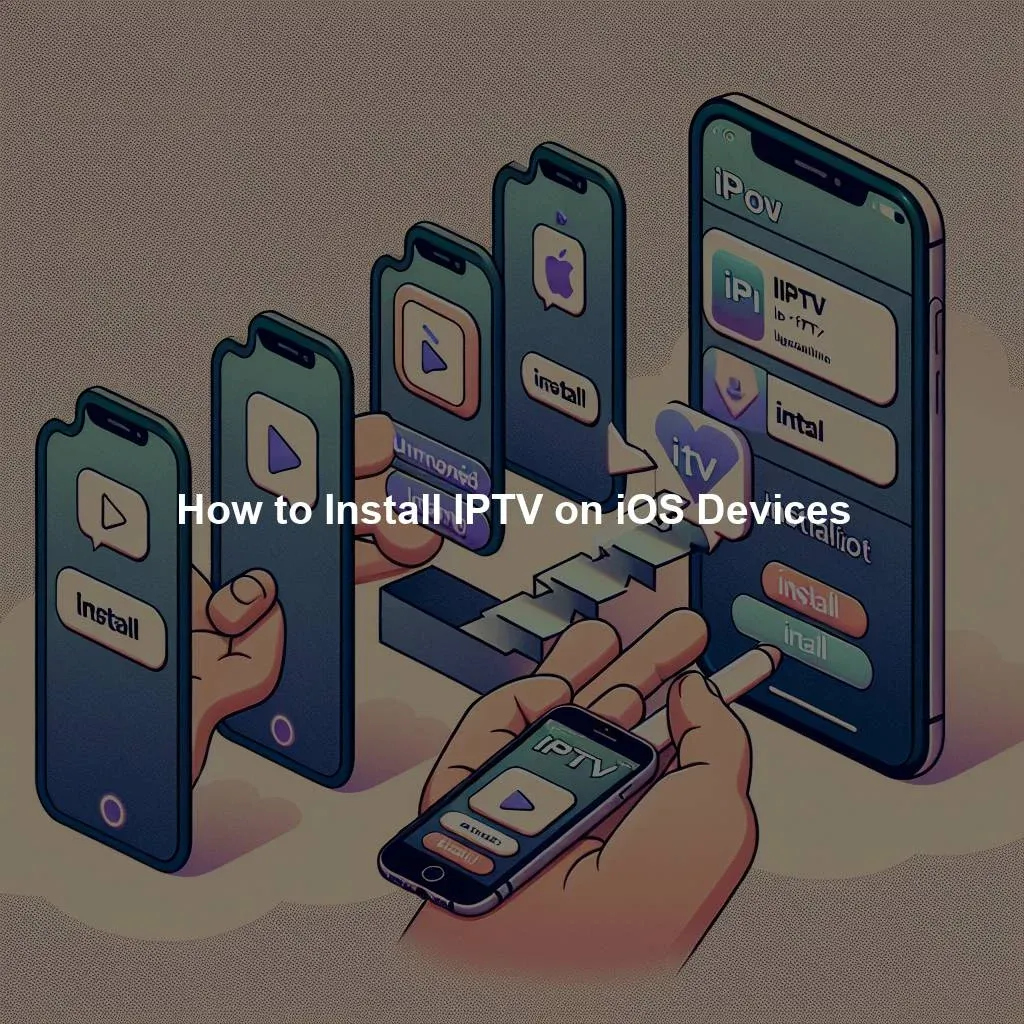IPTV, or Internet Protocol Television, has become a popular way for users to stream live TV channels and on-demand content on various devices. If you’re an iOS user looking to install IPTV on your Apple device, you’ve come to the right place. In this guide, we’ll walk you through the step-by-step process of installing IPTV on your iOS device to ensure you have access to all your favorite shows and channels.
Step-by-Step Guide to Installing IPTV on iOS Devices
-
Download an IPTV App: The first step in installing IPTV on your iOS device is to download an IPTV app from the App Store. There are several IPTV apps available, so choose one that best suits your needs and preferences. Some popular options include GSE Smart IPTV, IPTV Smarters, and Perfect Player IPTV.
-
Set Up the IPTV App: Once you have downloaded the IPTV app, open it and follow the on-screen instructions to set up the app. You will need to input your IPTV service provider’s credentials, including your username and password, to access the content. Make sure to enter the correct information to avoid any issues with the installation.
-
Enjoy IPTV Content: After setting up the IPTV app, you can start enjoying all the live TV channels and on-demand content that your service provider offers. Browse through the channel list, search for your favorite shows, and start streaming. You can also customize your viewing experience by creating playlists, setting up favorites, and adjusting the app’s settings to your liking.
Ensuring Seamless Installation of IPTV on Your iOS Device
-
Check Your Internet Connection: To ensure a seamless installation of IPTV on your iOS device, make sure you have a stable and fast internet connection. IPTV relies on internet connectivity to stream content, so a poor connection could result in buffering and playback issues.
-
Update Your iOS Device: Before installing IPTV on your iOS device, make sure you are running the latest version of iOS. Updating your device’s operating system can help prevent compatibility issues with the IPTV app and ensure a smooth streaming experience.
-
Contact Customer Support: If you encounter any difficulties during the installation process or while using the IPTV app, don’t hesitate to reach out to your service provider’s customer support team for assistance. They can help troubleshoot any issues and guide you through the installation process to ensure you get the most out of your IPTV service.
By following this step-by-step guide and ensuring a seamless installation of IPTV on your iOS device, you can enjoy all the benefits of live TV streaming and on-demand content right at your fingertips. Whether you’re looking to catch up on your favorite shows or discover new channels, IPTV on your iOS device offers a convenient and flexible way to access a wide range of content. So, grab your iOS device, install an IPTV app, and start streaming today!
You might be interested in learning more about Internet Protocol Television by checking out the Wikipedia article on IPTV. Speaking of IPTV, you might also want to explore the world of live TV streaming services by reading up on the Wikipedia page for Streaming Television. And if you’re curious about the different types of apps available for iOS devices, take a look at the Wikipedia article on Mobile App Development. Happy exploring! IPTV Streaming Television Mobile App Development
Comprehensive Review and Ranking of IPTV Services in Canada (2024)Discover the Top-Rated IPTV Provider in CanadaTop-Quality IPTV Service for Just $7: An Unbeatable DealRelevant LinkRelevant LinkRelevant Link